Solutions For IOS 11 Won't Connect WIFI issues - VIP Pro Shop Team
IOS 11 has been released, many Apple users have updated it, and then they found some problems , especially wifi issues. We got a feedback from our customers, which are cannot connect wifi network, wifi buttons grayed out, incorrect password , connection instability and slow speeds problems. It's no use complaining at this time, all we have to do is find the way to solve it. Now, Vip Pro Shop Team made some practical suggestions based on customer feedback.
1. Forget wifi netwrok and rejoin
Go to Settings > Wi-Fi, tap on Forget This Network. Then go back to Settings > Wi-Fi, select the network again, enter the password, and Join the network again to see if it helps.
2. Disable Wi-Fi network services
Some customers have reported that they’ve solved their issues by disabling Wi-Fi Networking under Settings > Privacy > Location Services > System Services. This only relates to your location being used for Wi-Fi Networking, so it doesn’t disable Wi-Fi entirely.
3. Reset Network Settings
Resetting the network settings is a good way to solve WiFi cannot use. Go to Settings > General > Reset and tap on Reset Network Settings. Resetting these settings flushes caches and clears DHCP settings and other networking related infomation.
4. Force reboot
Many issues can be solved by force reboot iPhone, this operation does not cause damage to your phone. Press the Sleep/Wake button and the Volume button simultaneously until Apple logo appears.
5. Turn off VPN
You can disable VPN via the Settings app and navigate to the VPNsettings to disable the Status toggle from Connected to Not Connected. If you are not able to disable it then launch the VPN app to disable VPN temporarily to figure out if it resolves the WiFi problem on your iPhone.
6. Ask To Join Network
If none of the steps are work, you can go to Settings > Wi-Fi, and ask to join Networks.
7. Restart Wi-Fi Assist
Go to Settings -> Cellular (Mobile in some regions) and scroll down to the bottom where you will see Wi-Fi Assist. Tap on the toggle to turn it off, and then turn it again. iOS includes a feature called Wi-Fi Assist, which provides more reliable Internet connections when your Wi-Fi network becomes spotty. Some customers have reported that turning it off and turning it back on seemed to help resolve the Wi-Fi issues.
8. Restore factory settings
I'm sure you don't like this way, but if none of these solutions fix your wifi issues, then you can try this way, you start afresh and get rid of possibly problematic customizations and settings on your device.
Tips: Before you operate these method, please back up your iPhone. If you’d like to know more about the preferential iphone repair tool maintenance please read on www.vipprogrammer.com. all of these phone repair tools, and you can find it.



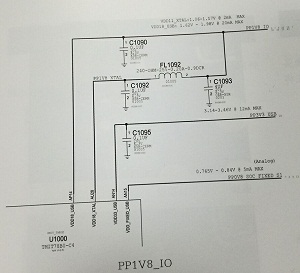
Comments
Post a Comment